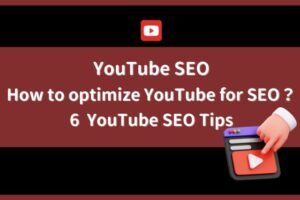As AI technology gradually matures, do you believe it’s possible to generate a beautiful image through simple sentences? This article aims to unbox the four key features of Adobe Firefly, a touted graphic design AI tool that claims to be a designer’s salvation. Through Text to Image, Generative Fill, Text Effects, and Generative Recolor, it provides additional inspiration for your image design endeavors. During the testing phase, these four features are available for free trial, allowing even those without a subscription to Photoshop or other Adobe products to utilize them.
Table of Contents
ToggleAdobe Firefly Introduction
Adobe Firefly, an offering from Adobe, employs generative AI and straightforward textual commands to engender images, textual enhancements, and vibrant color palettes. The textual prompts, supporting a multitude of languages, empower creators worldwide. Through the automated generation of images, addition or removal of elements, and the transformation of text, Adobe Firefly serves as a catalyst for unleashing heightened creativity among international artists.
Adobe Firefly Tutorial
When you lack inspiration in designing images or seek easy photo editing solutions, follow the Adobe Firefly tutorial below to overcome the creative hurdles you encounter in your artistic endeavors.
Text to Image
Upon entering the Text to Image interface, you will immediately encounter numerous image generation examples provided by Firefly for reference. This feature supports Traditional Chinese, allowing you to input your desired image descriptions directly in the provided box using Chinese characters.
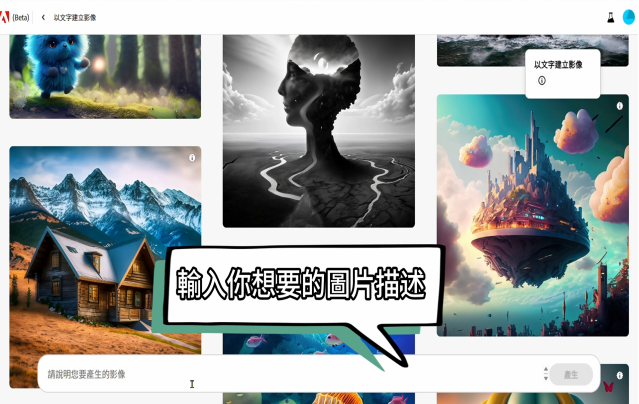
For example, if today you want to promote a perfume with chocolate fragrance, you can input prompts like “perfume, chocolate” into Firefly. Firefly will then generate four images, and there are also various options for adjusting details such as appearance and proportions.
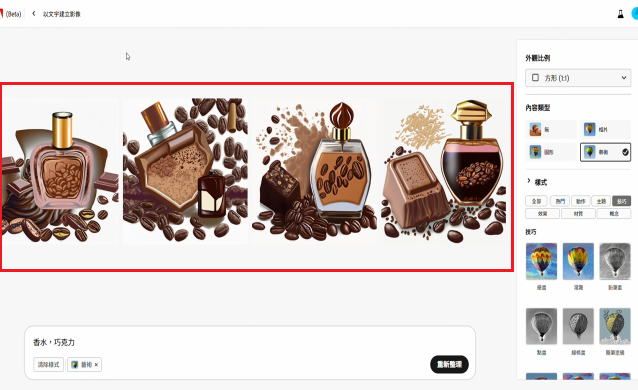
Content Type
There are a total of four content types to choose from: None, Photo, Graphic, and Art. Choosing “Art” will result in a style resembling artistic illustrations. Opting for “Photo” will generate images in a realistic style, while “Graphic” produces illustrations similar to graphics. The examples below showcase images for each content type.

Style
In the Style section, Firefly offers a wide range of styles and effects for images. By applying a watercolor style to the previously generated image, it will create an image with a watercolor painting appearance. You can also combine various styles, such as adding a “Neon” style, to produce a different visual aesthetic.

You can also choose different colors and tones. In the images below, one was generated with “Black and White” selected, and the other with “Vibrant Colors.” Additionally, there are various features such as lighting and composition for users to explore and experiment with.
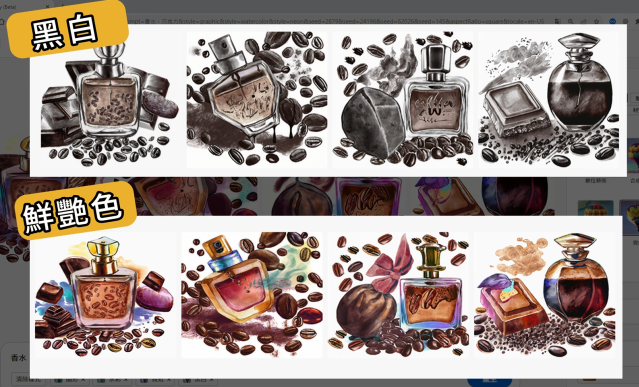
Editing Options
If you particularly like one of the images, you can click on the image, choose the “Show Similar Items” function, and it will generate images similar to the selected one. You can also use one of the images as a reference and modify the prompt. For example, changing “chocolate” to “chocolate cookies” will result in an image with a composition similar to the reference image but with the theme changed to chocolate cookies.
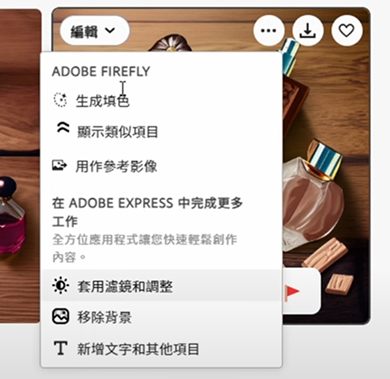
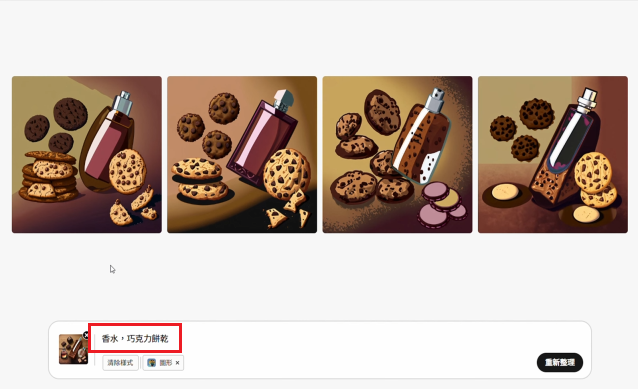
Additionally, clicking on the edit option allows you to seamlessly transition to the next feature, Generative Fill, for more detailed adjustments. Alternatively, you can import the image into Adobe Express to manually add text or other elements.
Generative Fill
This feature can be considered the ultimate photo editing tool because it allows you to generate or remove elements from the image with just one click. First, import a photo, then use the brush tool to select an object on the right side. Press generate, and it might randomly replace the selected area with something different.
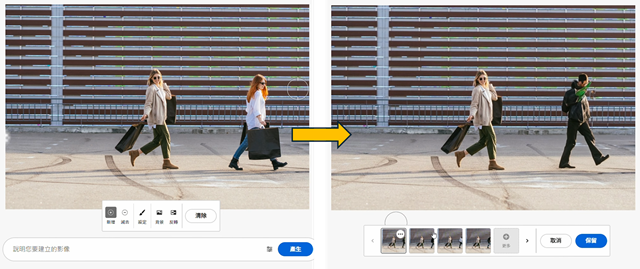
Remove Function
If you want to remove this person from the photo, you can choose “Remove,” and the person will disappear. The removal function is particularly useful when editing photos, as it can help eliminate passersby or cluttered background elements, making you the sole focus in the image.
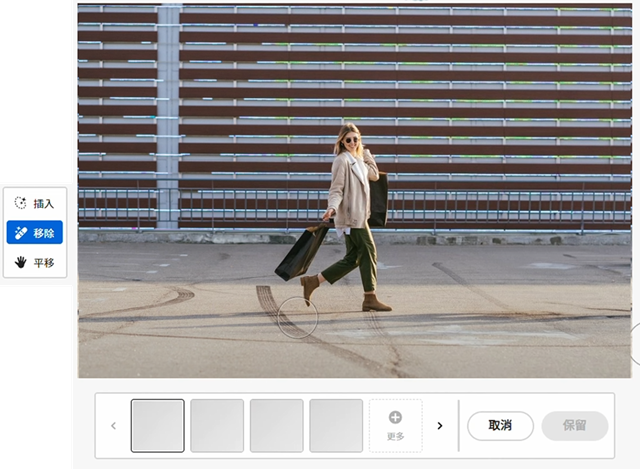
Insert Function
Next, let’s test the “Insert” function. Suppose I want to generate a cat in this location. I can input “cat” below, and a cat will appear in that spot. There are four versions of the cat to choose from. If none of them are satisfactory, you can click “More.” Finally, select your preferred version, click “Keep,” and then “Download” to obtain the image.
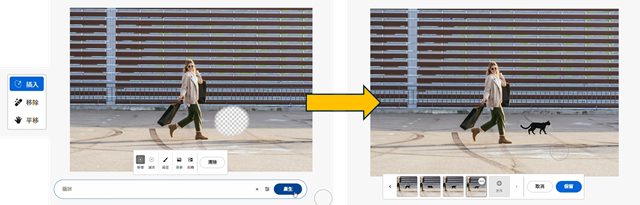
Change Background
Another powerful feature is changing the background. First, select the background, and it will automatically remove the existing background. Then, input “beach” below, and the person will instantly transition from the street to the beach.
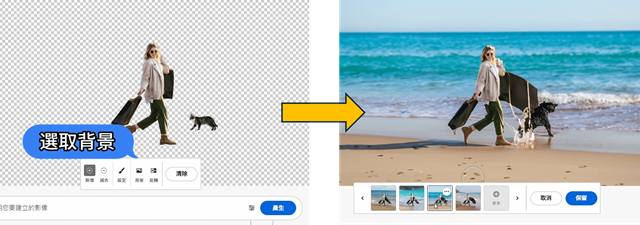
Text Effects
This feature allows you to generate various styles of text based on your description. Input the text you want to generate in the box on the bottom left, with a maximum of 20 characters. On the right, specify the desired text effects or what it should be composed of, such as material, color, and more. The image below shows an example with the input “GENAPE” and “Jungle Vines,” resulting in the generated image.
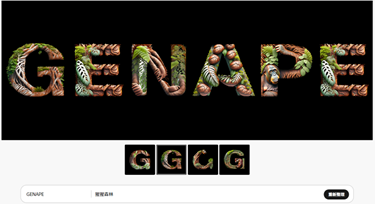
Four styles of text will be available for selection, and there are controls for fonts and colors that can be adjusted by clicking. It’s important to note that images generated using the text effects feature during Firefly’s testing phase cannot be used for commercial purposes. The downloaded files will also have a watermark. However, it can still provide creators with some inspiration.
Generative Recolor
This feature allows you to recolor your images based on a specific style. It requires the preparation of an SVG file, which is a vector graphic file commonly used by designers. The image below demonstrates the use of Firefly’s provided example for this feature.
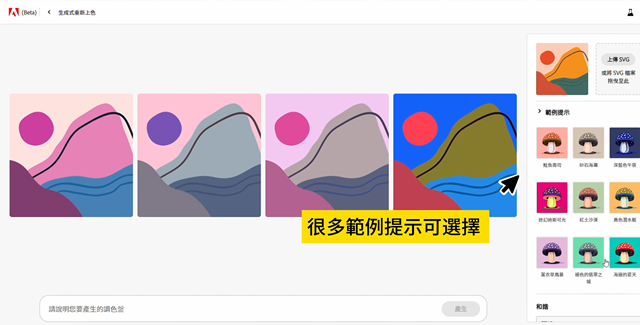
There are many example prompts on the side for you to choose from, or you can input the style you desire below. For example, typing “strawberry ice cream” will generate an image with pink tones. You can also click the random color icon in the top left corner of the image to make adjustments.
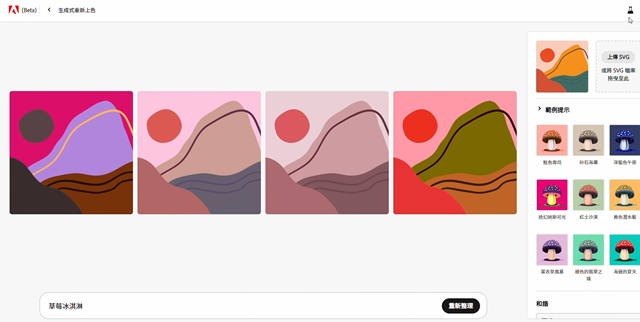
If you want the image to have blue tones, you can also select the desired color below, and the blue color will appear in the image. After adjusting, you can download the edited SVG file.
Cost of Adobe Firefly
During the testing phase, Adobe Firefly is available for free trial. To unlock additional features, users can opt for a subscription. The subscription includes 100 monthly generation points, the ability to remove watermarks from Firefly images, along with additional features such as 100GB of cloud storage and a free version of Adobe Fonts. The payment plans are available on a monthly or annual basis.
- Monthly Plan: NT$156/month, full refund available if canceled within 14 days of subscription.
- Annual plan: NT$1,575/month, full refund available if canceled within 14 days of subscription.
Adobe Firefly Experience
Here is an unpacking introduction to the four major functions of Adobe Firefly. Overall, Firefly is indeed a highly practical AI image generation tool that can enhance both the speed and quality of creative work. We highly recommend everyone to personally experience its power.
Recommended Websites for AI-generated Images
In addition, here is a recommendation for another simpler and more user-friendly website for text-generated images—GenApe. Apart from offering AI automatic image generation functions similar to Adobe Firefly, it integrates an AI article generator. This allows you to complete high-quality content and exquisite images in one go, making your work more efficient and time-saving. Click the link below to register and experience it for yourself!